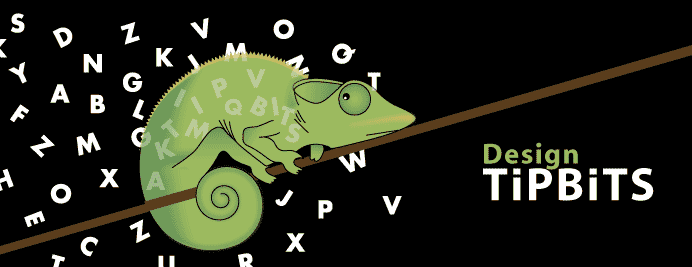Here's a fun website about logos and also shows how some changed over the years. I like the Apple and Nokia.
And of coarse the real story behind the Nike swoosh. Did she really only get 25 bucks? Find out here.
worlds best logos
Friday, April 18, 2008
Lot's of logos
On the web there are several sites where you can download logo's one of them is
http://www.brandsoftheworld.com
Here's a great site where designers place their logo's and ask for comments from collegues.
http://www.logopond.com/gallery/
http://www.brandsoftheworld.com
Here's a great site where designers place their logo's and ask for comments from collegues.
http://www.logopond.com/gallery/
Tuesday, April 8, 2008
A few Illustrator shortcuts
Want to change a fill or stroke to none.
1. Indicate whether you want to change the fill or stroke in the tool menu
You can toggle between the fill and stroke by pressing the x key
2. Select the object and press the / key.
Applying the same fill and stroke
You can apply the same fill and stroke to an object without it being selected.
1.Select the eyedropper tool
2. Click in the object that has the colour and stroke that you wish to apply to other object(s)
3. Hold down the option key and click in the (unselected) objects.
If the object you want to change has no fill, then you will have to click on the path in order to change the appearance.
(This is why I always advise using smart guides see tipbits tuesday april 8)
Applying the colour of a stroke or fill with another colour used in your document.
1. Indicate whether you want to change the fill or stroke in the tool menu
You can toggle between the fill and stroke by pressing the x key
2. Select the object you want to change
3. While holding down the shift key click on any colour you want to change it to. This can be a stroke colour or a fill colour depending on which you click.
(Hard to explain in words, I guess just try it in Illustrator.)
1. Indicate whether you want to change the fill or stroke in the tool menu
You can toggle between the fill and stroke by pressing the x key
2. Select the object and press the / key.
Applying the same fill and stroke
You can apply the same fill and stroke to an object without it being selected.
1.Select the eyedropper tool
2. Click in the object that has the colour and stroke that you wish to apply to other object(s)
3. Hold down the option key and click in the (unselected) objects.
If the object you want to change has no fill, then you will have to click on the path in order to change the appearance.
(This is why I always advise using smart guides see tipbits tuesday april 8)
Applying the colour of a stroke or fill with another colour used in your document.
1. Indicate whether you want to change the fill or stroke in the tool menu
You can toggle between the fill and stroke by pressing the x key
2. Select the object you want to change
3. While holding down the shift key click on any colour you want to change it to. This can be a stroke colour or a fill colour depending on which you click.
(Hard to explain in words, I guess just try it in Illustrator.)
Illustrator and smart guides
In Ilustrator you have the option of activating Smart guides. I find this feature very helpful. Here's how they are best used.
1. Go to preferences Smart guides and Slices. I find the text label hints the most useful. I also use the Contruction guides option. The angles can be entered in the angles pull down menu.
2. Choose View, Smart guides or option u.
When the cursor passes over an anchor point, path, centre point, page edge Illustrator will highlight this. If however, this function does not work, it's most likely that you have activated the snap to grid option. Illustrator does not find the smart guides function necessary if you are using Snap to grid. Turn it off and voila, your smart guides are visible again.
1. Go to preferences Smart guides and Slices. I find the text label hints the most useful. I also use the Contruction guides option. The angles can be entered in the angles pull down menu.
2. Choose View, Smart guides or option u.
When the cursor passes over an anchor point, path, centre point, page edge Illustrator will highlight this. If however, this function does not work, it's most likely that you have activated the snap to grid option. Illustrator does not find the smart guides function necessary if you are using Snap to grid. Turn it off and voila, your smart guides are visible again.
Tuesday, April 1, 2008
Illustrator maps
I just got a tip from a friend. Take a look at the website planiglobe where you can download maps as illustrator (vector) files.
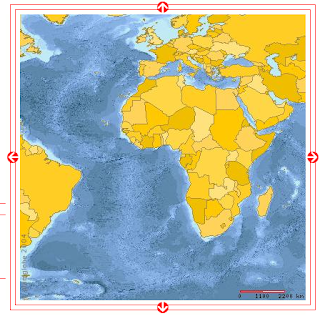
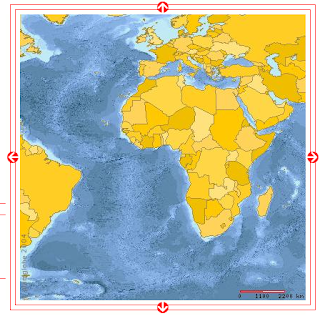
Subscribe to:
Posts (Atom)