Want to change a fill or stroke to none.
1. Indicate whether you want to change the fill or stroke in the tool menu
You can toggle between the fill and stroke by pressing the x key
2. Select the object and press the / key.
Applying the same fill and stroke
You can apply the same fill and stroke to an object without it being selected.
1.Select the eyedropper tool
2. Click in the object that has the colour and stroke that you wish to apply to other object(s)
3. Hold down the option key and click in the (unselected) objects.
If the object you want to change has no fill, then you will have to click on the path in order to change the appearance.
(This is why I always advise using smart guides see tipbits tuesday april 8)
Applying the colour of a stroke or fill with another colour used in your document.
1. Indicate whether you want to change the fill or stroke in the tool menu
You can toggle between the fill and stroke by pressing the x key
2. Select the object you want to change
3. While holding down the shift key click on any colour you want to change it to. This can be a stroke colour or a fill colour depending on which you click.
(Hard to explain in words, I guess just try it in Illustrator.)
Subscribe to:
Post Comments (Atom)
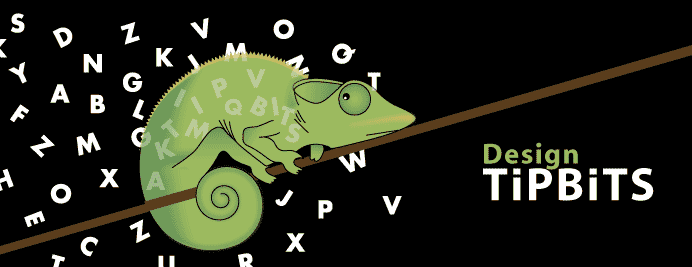
No comments:
Post a Comment