We decided that I will translate certain articles which are not specific to the Dutch market, so as not to deprive the non Dutch readers, (which are a lot of you), of his tips and tricks.
For those interested he also teaches in English. See www.opatel.nl … in Dutch, but there is an email address and phone number for info in English.
This is one of Rudi's
A quick swimming pool effect
During the summer vacation, while lying by the pool I remembered a quick and easy Photoshop effect of water. This is not mine but Peter Kentie's who wrote monthly tips in MacWorld. So the honours go to him. If I am not mistaken, he is now manager marketing and media for PSV in Eindhoven and has a blog about WiFi.
Here's how you do it.
Open a New Photoshop document, max. 150 ppi (It doesn't seem to work at a higher ppi, so won't do for offset printing).
Choose the Gradient Tool.
Click on the gradient preview to open up the Gradient Editor window.

Make your pool water, a gradient of lighter blue to a darker one.
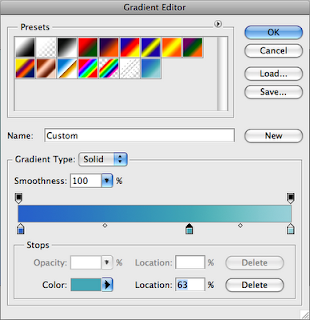
Fill your document with this gradient.
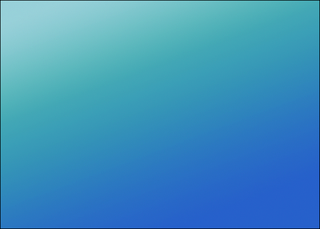
Add a new layer and draw various white crosses with a soft paintbrush.

Go to the Filter menu to Distort, Ripple. Set the Size to large and the Amount high (900%). Click OK.
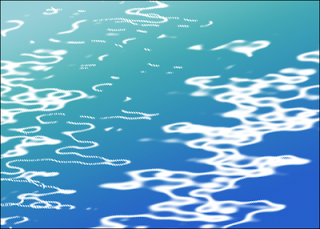
The squiggly lines will now have to be rotated to get the effect you want. (Command/Control T).
The effect is very simple and easy to apply your own variations.

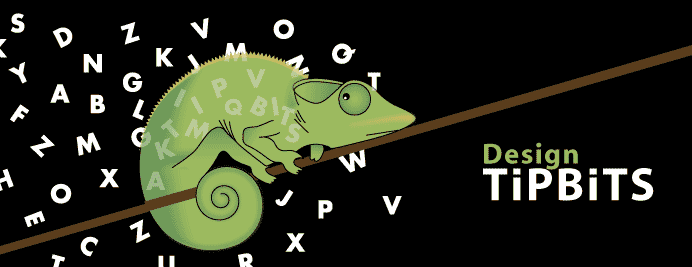
2 comments:
more help please my crosses didnt even come like waves
i managed tnx
Post a Comment