Dotted line in Illustrator
I used this method in Illustrator 3.2 but it still works in CS4.
Draw a line.
Open the Stroke panel and make sure the options are available.
Set the stroke weight to 2pt
Set the cap end to rounded
Check the option Dashed Line
Set the dash value to 0pt and the gap value to 4pt. Setting the gap value to twice the stroke weight and the dash to 0, a dot will fit exactly in between.
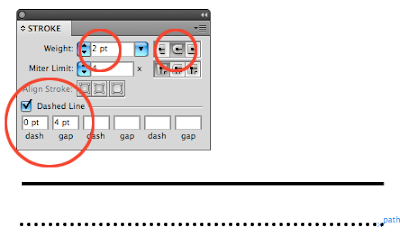
If you are happy with the result then make it a new graphic style.
If you make it a brush it will retain the proportions between the gap and weight all other functions only the dots enlarge.
Dotted lines in Photoshop
photoshop doesn't have a standard dotted line stroke option.
Select the Brush Tool
Go to Windows> Brushes
Select a brush size and set hardeness to100%
Set the spacing to 200%. In this case too a dot will fit exactly in between
Save this as a new brush for further use.
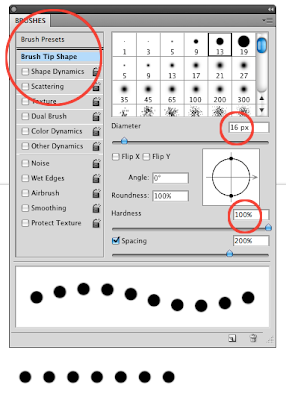
I guess InDesign is the only programme in which you can make contracts where you need to 'sign on the dotted line'?
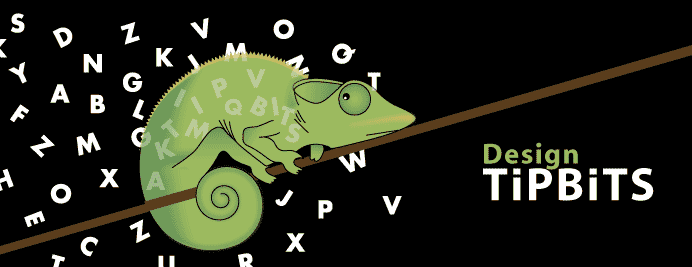
3 comments:
I have tried your method, but when I open the brush tools menu, I only get the option to select the diameter -- it doesn't show any other options such as spacing, etc.
I have CS4. Any suggestions?
You need to select 'Brush Tip shape' in the Brushes palette to give you more options. Hope this helps.
Works great, but how do I apply it to a shape/selection? Thanks a bunch.
Post a Comment