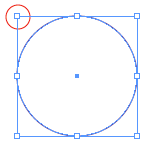 However a Star or polygon are drawn with the centre as the fixed point. Use the arrow keys, while dragging a star or polygon to increase or decrease the points or sides.
However a Star or polygon are drawn with the centre as the fixed point. Use the arrow keys, while dragging a star or polygon to increase or decrease the points or sides.To draw a shape with exact dimensions select the shape in the toolbox and click once on your artboard to open the shapes dialogue box. Enter the dimensions. To make a square or a circle you need only fill in one of the dimensions and then click on the word height or width (which ever has not been entered) the text field will automatically be filled with the same value.
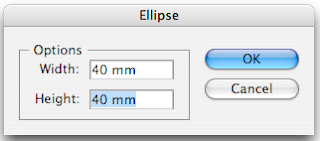
As reference point, the same applies when using the dialogue box. Where you click is either the centre or left hand corner depending on the shape.
By default the rectangle, ellipse and rounded rectangles all show a centre point when selected. The polygon and star don't. However if you need to know where the centre point is then select the shape, open the attributes panel and click on the show centre button.
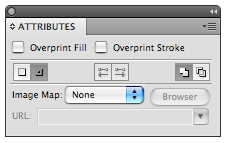
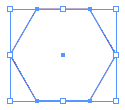
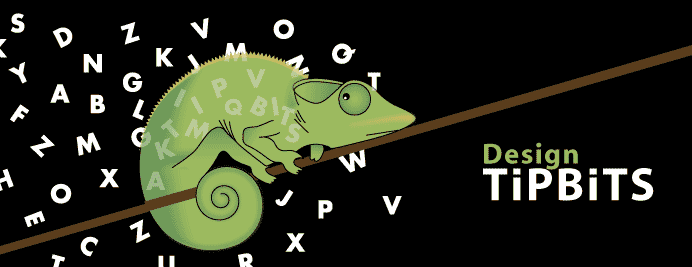
No comments:
Post a Comment