Cool and colourful waves, that may look complicated, but can easily be made in illustrator.
Here's how I made the wave at the end of this post.
Draw a squigly line with the pen tool. make sure the fill is set to none.

Select the line with the Selection tool and while holding down the Alt and Shift keys drag a copy of the line below or above the original.
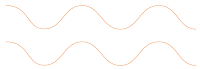
Double click the Blend tool in the toolbox to open the Blend Options panel. Set the spacing to Specified Steps and enter a value of 6.
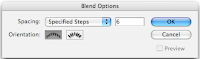
Click OK. Click with the Blend tool tip on an anchor point and then on the 'same' anchor point on the other line. (The tip of the blend tool fills when hovering above an anchor point.)
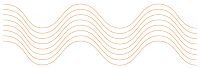
Activate the Direct selection tool (open arrow) click and drag any of the anchor points.
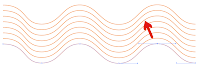
In this example I moved several of the anchor points and changed the colour of the bottom line to create the gradient.
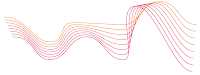
You can even add anchor points to change the shape of the wave.
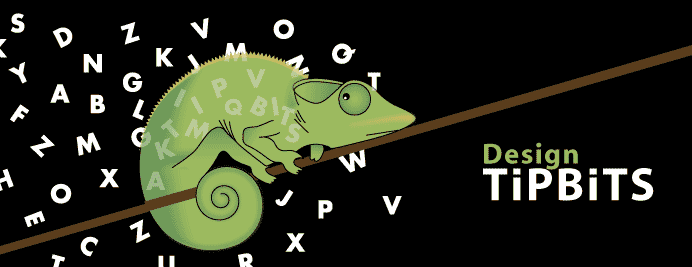
No comments:
Post a Comment